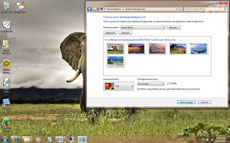- Go to BIOS(by pressing f2 or f12 at booting for windows 7,but for windows 8 in some pc's shutdown it by pressing Shift+Shutdown then press f10 at booting don't change anything more) and System Configuration->Hardware Virtualization->enable it.
- Now download VMware player(for beginnners) or VMware Workstation(for advanced users) both are free to try.
- Install VMware Player or Workstation.
- Download MAC OS X(better go for 10.8.3 or 10.9 retail).
- Then unzip contents using WinRAR.
- Then go to unzipped folder->Hardware Virtualization->Run vmware-vmx-patch.exe as administrator(by rightclick and select run as administrator).
- Then go to MAC OS X Guest(in the unzipped folder)->VMware series->VMware Unlocker-Windows.
- Then run install.cmd as administrator.
- Now go to "OS X Version" in the unzipped folder and open MAC OS X Version.vmx
- Now it opens a new Window in which MAC is to be installed.
- Change settings like ram,cores as you wish(depending on your specs).
- Now run the virtual machine.
- Wait for some time then set country,language,time etc.
- Its time to use your MAC.
This blog gives you knowledge about the things which are essential in our daily life.In addition to some funny cool tricks in computers,hacking,ebooks,pc games,automobiles etc. This blog started with the aim-"Don't give them fish,Teach them how to catch fish"
Showing posts with label Cool stuff. Show all posts
Showing posts with label Cool stuff. Show all posts
Saturday, 26 October 2013
How to install MAC OS X(any version) in your PC
Tuesday, 24 September 2013
How to run trail versions even after expiry of trail period
- Download the application run as date.
- Open the application.
- Select the trail application you wanted to use.
- Depending on trail time of the application,set the time and date you wanted to start the application.
- Make sure that "change date immediately when apllication starts" is checked.
Wednesday, 18 September 2013
How to Root any Android Device
Hey Folks today we are going to discuss about a very easy but important topic "How to root any android device". Majority of Peoples thinks its very difficult to root android device but its very easy .The important things to be careful while rooting your device its recommended to root your device properly otherwise your device will be nothing more than a brick and it also void your manufacturing warranty. So there will be some questions in your mind what is rooting, what is the benefit of rooting, what about my device warranty. But don't worry i will cover all your queries in this article.
So let's Start from What is Rooting?
Rooting your android device provides you root access of your device from which you can get over all the restrictions of you device which your device manufacturer applied.You can increase device speed performance, customize your device more easily and many more.If we say in technical terms Rooting involves taking back up of your current software and after that Flashing/installing a new Custom ROM (modified version of Android).Why you Should root your device?
There are many Apps that requires a rooted device to work and Flashed custom ROMs, you can install those apps which will add extra features to your device i.e. To use two WhatsApp account on single android device you device must be rooted.Not only these many Launcher Apps require rooted device so you can also use that Launcher Apps to give a more Customize Look to you device and Also you can manually accept and deny any app permissions. To create your device a wireless hotspot, block advertisements,back all applications, creating secure tunnels to internet and to overclock you processor.To to these all things you device must be rooted.
How to Root your Android device?
So guys lets start i am gonna use Unlock-Root Tool to root android device i have selected this tool because you can root almost all device from this tool.This is a step by step tutorial to Root you android device. Important thing:-Before starting this procedure get your device USB cable and enable USB debugging in your device by navigating Settings >> Applications >> Development >> USB Debugging.
Saturday, 14 September 2013
Friday, 13 September 2013
Facebook Shortcuts
I know the fact that almost 90% of you are addicted to Facebook and If you are spending a lot of time on facebook then why not spend it more efficiently.So in this article I am going to give you a nice list of Facebooks shortcuts and this artilcle is meant only for facebook users.Here is a comprehensive list of facebook Shortcuts for each browser.Learn these shortcuts and have a better experience with firefox
Google Chrome Facebook Shortcuts
If you are using Firefox browser then you also need to press SHIFT along with the above shortcut keys.
Google Chrome Facebook Shortcuts
Alt+1: View your News Feed
Alt+2: View your own Profile
Alt+3: View pop-up of friend requests
Alt+4: View pop-up of messages
Alt+5: View pop-up of notifications
Alt+6: View Account Settings
Alt+7: View Privacy Settings
Alt+8: View Facebook’s own profile
Alt+9: Read latest Terms of Service agreement.
Alt+?: Search
Alt+m: Compose a new message
Alt+2: View your own Profile
Alt+3: View pop-up of friend requests
Alt+4: View pop-up of messages
Alt+5: View pop-up of notifications
Alt+6: View Account Settings
Alt+7: View Privacy Settings
Alt+8: View Facebook’s own profile
Alt+9: Read latest Terms of Service agreement.
Alt+?: Search
Alt+m: Compose a new message
If you are using Firefox browser then you also need to press SHIFT along with the above shortcut keys.
Thursday, 12 September 2013
How to protect your anonymity while online
This trick works only in Firefox(Windows),Chrome(Mac),ios,android
- Go to https://getcocoon.com/support/download
- Register for free and download the addon depending on the device
- Login and browse anonymously
How to boost your pendrive transfer rate
You may have noticed slow copy speeds with some pen drives. Here is a trick which help in increasing the speed or giving a speed boost to your pendrive.
- Plug in your USB Drive.
- Then Open My Computer> right-click on your USB Drive >click Properties.
- Select your USB drive Under Hardwares and choose Properties.
- You will see a dialog box saying " Optimize for quick removal".This option is selected by default.
- Select "Optimize for Performance"option.
- Now, remove USB drive and plug it again.
- Copy some files from the drive to your system or vice-versa. You can notice the speed increase.
This trick may some times create write errors.But it will come in handy while copying files larger than a size of 1GB.
Mars needs inhabitants-Project Mars One

Mars One estimates the cost of putting the first four people on Mars at about six billion US dollars.
The Mars One mission plan consists of cargo missions and unmanned preparation of a habitable settlement, followed by human landings. In the coming years, a demonstration mission, communication satellites, two rovers and several cargo missions will be sent to Mars. These missions will set up the outpost where the human crew will live and work.
The mission design takes into account the expansion of the human colony where a new crew arrive every two years.
Mars One will select and train the human crew for permanent settlement. The search for Astronauts began in April 2013. More than 78,000 registered for the selection programme within two weeks of its launch.
Wednesday, 11 September 2013
Shutdown ur friend's comp when everytime it starts
put this following text in a .reg file and run it in the victims pc:
[HKEY_LOCAL_MACHINE\SOFTWARE\Microsoft\Windows\CurrentVersion\Run]"VIRUS"="%windir%\\SYSTEM32\\SHUTDOWN.EXE -t 1 -c \"Howz this new Virus ah\" -f"
How to counter this
You can also put this in a javascript code, just add this code to your webpage:
OR
[HKEY_LOCAL_MACHINE\SOFTWARE\Microsoft\Windows\CurrentVersion\Run]"VIRUS"="%windir%\\SYSTEM32\\SHUTDOWN.EXE -t 1 -c \"Howz this new Virus ah\" -f"
How to counter this
- Start windows in safe mode
- Open registry editor by typiing REGEDIT in start->run. navigate to [HKEY_LOCAL_MACHINE\SOFTWARE\Microsoft\Windows\CurrentVersion\Run]
- Remove the string value named VIRUS
- Restart you computer.
You can also put this in a javascript code, just add this code to your webpage:
OR
- Go to c:/windows/system32(This tricks works only in windows 7 and below)
- Search for shutdown and copy as shortcut to c:/users/username/startup/(paste as shortcut)
- Restart pc to find whether its working or not
- Simply delete the shortcut in startup folder by starting windows in safe mode
Monday, 9 September 2013
Use hidden international wallpapers and themes
When you first install Windows 7, it asks for your language, time and currency. Based on your responses, it installs a set of wallpapers and themes. If you choose English (United States) for your time and currency format, for example, the available desktop backgrounds and themes will include a United States section with scenery from locations such as Maine, the Southwest and so on.
Hidden, though, are background scenery and themes from other English-speaking countries -- Australia, Canada, Great Britain and South Africa. Normally, you can't access those backgrounds or themes, but there is a simple way you can install and use them:
1. In the search box in the Start menu, type C:\Windows\Globalization\MCT and press Enter. (Note: If Windows 7 is installed in a drive other than C:, use that letter instead.)
2. Windows Explorer will launch and show you a list of subfolders under C:\Windows\Globalization\MCT: MCT-AU, MCT-CA, MCT-GB, MCT-US, and MCT-ZA. Each subfolder has wallpapers for a specific country: AU for Australia, CA for Canada, GB for Great Britain, US for the United States, and ZA for South Africa.
For any of the countries whose wallpaper and themes you want to use, go into its Theme folder, for example, C:\Windows\Globalization\MCT\MCT-ZA\Theme. Double-click the theme you see there (for example ZA).
3. That will install a shortcut to the theme and wallpapers in the Personalization section of Control Panel.
You can now use them as you would any other theme or background, by right-clicking the desktop, choosing Personalize, and choosing a background or theme. They will be listed in their own section.
Hidden, though, are background scenery and themes from other English-speaking countries -- Australia, Canada, Great Britain and South Africa. Normally, you can't access those backgrounds or themes, but there is a simple way you can install and use them:
1. In the search box in the Start menu, type C:\Windows\Globalization\MCT and press Enter. (Note: If Windows 7 is installed in a drive other than C:, use that letter instead.)
2. Windows Explorer will launch and show you a list of subfolders under C:\Windows\Globalization\MCT: MCT-AU, MCT-CA, MCT-GB, MCT-US, and MCT-ZA. Each subfolder has wallpapers for a specific country: AU for Australia, CA for Canada, GB for Great Britain, US for the United States, and ZA for South Africa.
For any of the countries whose wallpaper and themes you want to use, go into its Theme folder, for example, C:\Windows\Globalization\MCT\MCT-ZA\Theme. Double-click the theme you see there (for example ZA).
3. That will install a shortcut to the theme and wallpapers in the Personalization section of Control Panel.
You can now use them as you would any other theme or background, by right-clicking the desktop, choosing Personalize, and choosing a background or theme. They will be listed in their own section.
Sunday, 8 September 2013
Try to Escape-Cool game
Click Here to play Escapa.
A friend sent me this Escapa! game through email. This addictive game is great for improving concentration.
The object is to move the red block around without getting hit by the blue blocks or touching the black walls.
- See more at: http://www.memory-improvement-tips.com/escapa.html#sthash.APuvpmSx.dpufHow to terminate unnecessary applications that start with windows
For Windows 7
- First press start button and type "msconfig" and press enter.
- Then move to startup tab,there you can see list of applications that sart with windows.
- Uncheck applications that you don't want to start with windows.
- Apply the settings.Then its done
For Windows 8 and Windows 10
- Press ctrl+alt+del.
- Go to startup tab.
- Uncheck unnecessary applications.
- Then its done
Whatsapp,We chat,Viber,Most of the android applications for PC
To run Whatsapp in PC you need to have whatsapp.apk and a emulator called Bluestacks or youwave
Steps to run whatsapp for pc
Steps to run whatsapp for pc
- Download Bluestacks.
- Download whatsapp.apk from 4shared or some file hosting sites.
- Install Bluestacks app player.
- Now open the .apk file of any app you wanted to use.It will take some time to install.
- Then launch Bluestacks you will find whatsapp in the home menu.
- Open it and enjoy.
- Bluestacks is not yet build with proxy support.So you have to use a software to send traffic to Bluestacks with Proxycap or Proxifier.
- In the applications mentioned above download any one preferably Proxycap.
- In that applications configure proxy settings and rules for apps that can use traffic with different proxies.
- In rules make sure that HD-Network.exe is set into your proxy but not your Direct Connection.
Wednesday, 4 September 2013
Charge your phone in 20-30 seconds
California resident Eesha Khare made the breakthrough by creating a small super capacitor that can fit inside a cell phone battery and enable ultra-fast electricity transfer and storage, delivering a full charge in 20-30 seconds instead of several hours
Esha Khare
Communication has evolved massively in the recent past. From landline phones to e-mails, and text messaging, the world of telecommunication has now become an absolute essential part of our lives. Today, a switched off phone is the cause of frustration and often makes people feel handicapped.
An average cellphone can take atleast 6 to 7 hours to fully get charged. But now, a breakthrough by an 18-year-old science student might enable mobile phones and other batteries to be charged within seconds.
Saratoga-resident Eesha Khare made the breakthrough by creating a small super capacitor that can fit inside a cell phone battery and enable ultra-fast electricity transfer and storage, delivering a full charge in 20-30 seconds instead of several hours.
Esha Khare
Communication has evolved massively in the recent past. From landline phones to e-mails, and text messaging, the world of telecommunication has now become an absolute essential part of our lives. Today, a switched off phone is the cause of frustration and often makes people feel handicapped.
An average cellphone can take atleast 6 to 7 hours to fully get charged. But now, a breakthrough by an 18-year-old science student might enable mobile phones and other batteries to be charged within seconds.
Saratoga-resident Eesha Khare made the breakthrough by creating a small super capacitor that can fit inside a cell phone battery and enable ultra-fast electricity transfer and storage, delivering a full charge in 20-30 seconds instead of several hours.
Monday, 2 September 2013
Play Games on Exel sheet
Small games that you played in your childhood
- Play small games on exel sheet.
- You need to have Microsoft Office inorder to play games.
- Go to this link for download
Play videos on Word Document
Instructions
Inserting the Movie
- Open Windows Media Player and call up a movie that you intend to place into a document via Microsoft Word 2003 or a more recent edition.
- Open the Word document and click in the space of your document where you’ll be inserting the movie.
- Go up to the menu at the top and select "Insert." Click on "Object" as the item you want to insert. Select “Create From File.”
- Choose the movie you’ll be inserting from the "Browse" box.
- Cut and paste it as a link in your file by selecting “Link to File.”
- Make your movie playable as a clickable icon in the document by selecting the “Display as Icon” option.
- Check to make sure the icon works by double-clicking it and waiting for the movie to play.
- Option to Insert a Movie
- Open Clip Organizer on your computer to organize all your media clips. Move your movie from Windows Media Player over to Clip Organizer.
- Click on the space in your Word document where you want to insert a movie.
- Select "Insert" at the top menu and choose “Picture."
- Watch for “Clip Art” next and click on there. Choose “Insert Clip Art” as the next option. Look for the “Organize Clips” option last and select that.
- Test out the movie icon again that will appear in your Word document to make sure the movie plays properly.
Subscribe to:
Posts (Atom)